Efficient Ways To Fix HDMI Sound Issues On Mac
Have you ever tried watching videos and movies by transferring them from your Mac to a TV? This possibility allows users to get the most out of watching a favorite film and the good news is that almost anyone can do this! This feature is ensured thanks to an HDMI port of a computer. Every modern MacBook Pro model has an HDMI port that ensures correct reproduction of digital video and sound. However, it can also cause you some issues. The thing is that in addition to video out, HDMI also serves as audio out port. Thus, when deciding to use, for example, headphones or speakers, you will have to make certain changes in your Mac's sound settings.
If you haven't adjusted the settings in advance, you may come across several problems. In this article, we will tell you how to fix sound issues on your Mac and ensure that your audio out will work just right.
What Issues You May Face?
The most common problem that many Mac users face is the wrong source of the sound. For example, you may want the sound to come out of your sound system as you watch a movie on your TV. So, you plug your speakers to the Mac, but the sound still comes out of your TV. This can be quite irritating.
How To Fix This Issue?
It may take a while to figure out the causes of this problem yourself. However, the solution is quite simple if you know where to start.
If you are using your Mac to watch a movie on the TV, all you need is to hold down the Option key and, at the same time, click on the Volume icon, which is located in the Menu Bar. This will open your Mac's sound settings.
In the settings, you will see a list of all available output devices, for example, your TV (connected via HDMI) and plugged sound system. This way, all you have to do is to choose the device you want to play the sound and click on it.
Another way to fix this issue is to follow to System Preferences > Sound. Here you can see a list of all output and input devices. However, due to a different interface, this option is a bit more complicated than the one I described above.
What if you can't see a volume icon? In this case, you have to enable it. To do this, follow these steps:
- Find the System Preferences tab and follow to the Sound section.
- Click “Show volume in menu bar”. Once you enable it, you will see a blue checkmark.
- Check if the needed icon appeared in the Menu Bar.
839GYLCCC1992
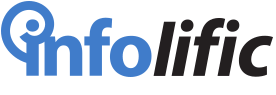


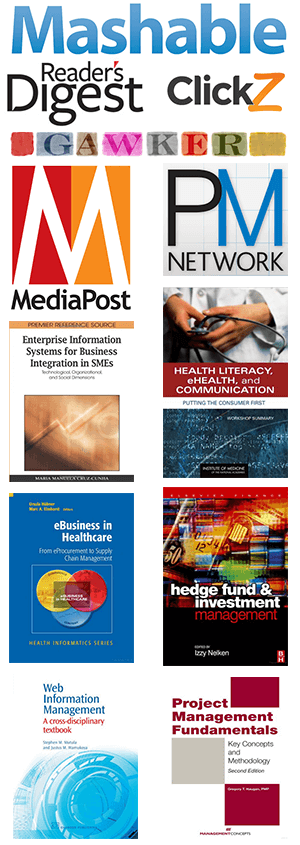
Leave a Reply