Tricks you didn't know your iPhone can do
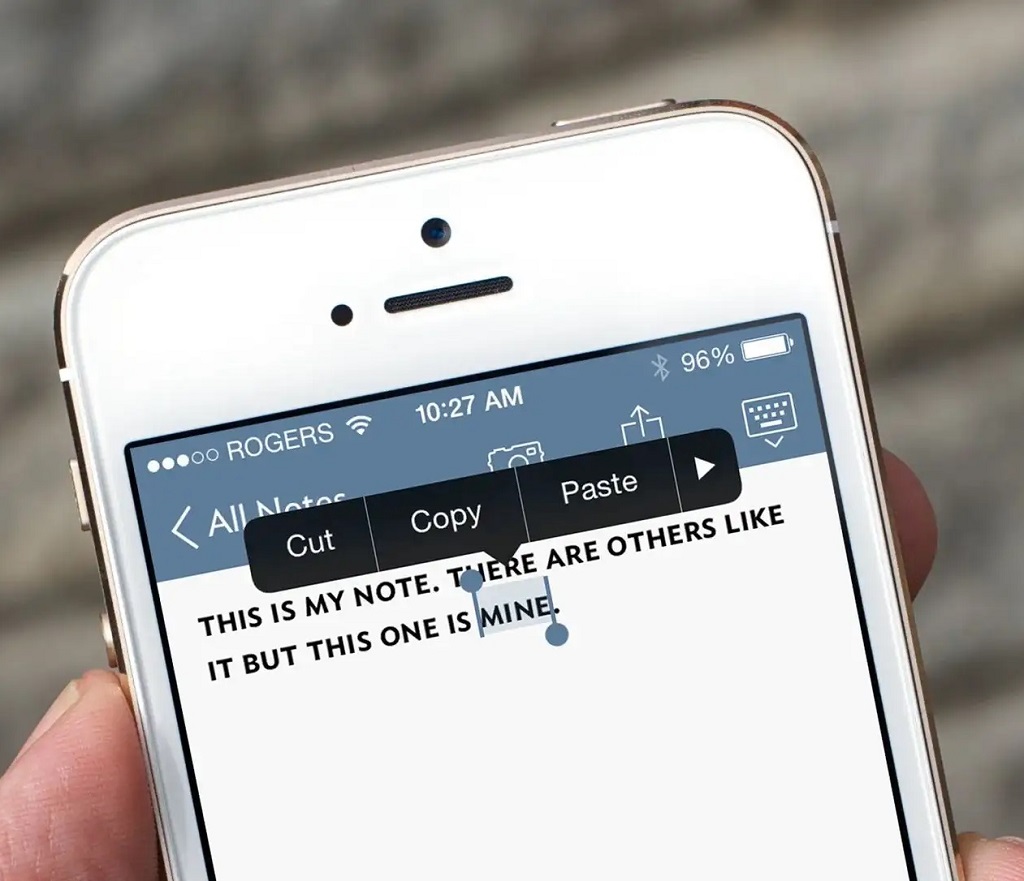
iPhones never stop amazing us. They successfully combine state-of-the-art technologies and friendly UX, letting even absolute beginners swiftly understand how everything works in the Apple ecosystem. Synchronization with Apple Watch, Apple Health, Apple Music, and other instruments also seems to be a wonder. One of the reasons why iPhones keep winning people's hearts is because they offer a variety of powerful and essential tools.
Another explanation why customers may prefer iPhones to other phones is the countless hidden gems Apple products contain. Even if die-hard Apple fans need time to explore all available handy features, imagine how surprised average users may be. In this article, we would like to introduce you to certain tricks you don't know your iPhone is capable of doing.
Improving your Clipboard Functionality
Surprisingly, one of the iPhone's weak points is the clipboard. Users who need to copy and paste a lot of information will confirm that seeing and storing data there may be problematic. You can't find more than one item there. Besides, all the info gets lost as soon as the iPhone restarts. Compared to macOS capabilities, this contrast looks especially disappointing. However, if you have been thinking about “how to improve a clipboard on my phone,” a solution is on the way!
First, consider downloading a note-taking app that will help you edit necessary texts. It could be Notes app, Craft, Simplenote, Bear, or the good old Evernote. There are many effective applications with intuitive UI and impressive functionality. Just pick up the most suitable for your purposes.
Second, users may improve clipboard functionality by using Shortcuts, the built-in iPhone app. It is a convenient solution since you'll get the opportunity to edit info in your clipboard. Adjusting it becomes easier since you can teach Siri to call for editing.
If the user needs access to the clipboard history (that is still unavailable even with the apps we mentioned above), the solution is downloading the Paste application. This tool helps you smoothly work with old and new info in the clipboard. Users see the entire clipboard history and freely get back to their saved messages, screenshots, images, or links.
Our favorite third-party clipboard app by far is Paste. Another advantage of working with Paste is the opportunity to synchronize the iPhone clipboard with the macOS. Thus, you will freely transfer all necessary info to your Mac without losing time and valuable info.
Organizing Videos and Photos with Captions
Adding captions to photos and videos is an invaluable way to stay organized and find necessary data easier in the future. To do this, simply swipe up a file, tap the “Add a Caption” field, and write whatever text you need. The caption will be saved to your iCloud Photos so that it is easily accessible later at any time, and you can even look for certain images through keyword searches.
Furthermore, to protect private photos or videos, users can hide them by tagging files with a specific caption or keyword. Thus, you will easily protect pictures from any prying eyes. All in all, adding captions to photos and videos makes it much easier to stay organized with our digital memories of family moments, travels, etc., making us find our favorite pics fast whenever we need them!
Searching Faster with Spotlight
If you don't feel comfortable talking to Siri & Search, find anything you need with the Spotlight. Although this instrument isn't something brand new to iPhone users, the tool is worth mentioning as another Apple gem. If you have many apps and files, use them to complete the search swiftly. Whether you are trying to locate a text conversation that you had a few months ago or find the answer to a mathematical equation without having to open up your calculator app, Spotlight comes to help you with that.
There are two very easy ways of activating Spotlight search:
– either click the Search icon on the first page of your Home Screen (just above the very bottom row of apps);
– swipe down from the center of your Home Screen. Once opened, you can type in what you're looking for, and relevant results will fill the page.
The more accurate and detailed query you make, the more useful results will be presented for selection. It's almost like consulting with a genie who has been gifted with unlimited knowledge! With this powerful resource readily available, it's easier than ever before to tap into whatever information is needed in no time at all using Spotlight search!
Chatting with Friends and Doing Stuff Simultaneously
FaceTime is a handy tool to stay in touch with your friends and mates. However, let's admit it, even our most beloved people may call us when we're busy and can't give them enough attention. Yet, if multitasking is your thing, try the Eye Contact feature on your iPhone.
This setting makes you look like you're keeping eye contact with the person on FaceTime while you can freely do other things. The only thing Eye Contact can't do for you is listen to the person speaking. So keep in mind that looking focused on the conversation is not enough. However, if you have a group chat and see the opportunity to run some errands while other people talk, switch on the Eye Contact mode and enjoy!
To turn on this helpful function, simply go to Settings, then select FaceTime and look for Eye Contact. Once you've enabled this feature, instantly give your chats an upgrade without having to do any additional work! You'll be able to focus on other tasks while still seeming attentive and engaged with your friends. Make sure to give this great addition a try the next time you're on a FaceTime chat!
Launching the Standing App with Gestures
Among dozens of apps on our iPhones, there may be a couple of instruments we need daily. The newest iPhones brilliantly meet these requirements with just the recently built-in feature. Instead of searching for necessary apps, users can now launch them by tapping on the backside of the device two or three times.
Using the Shortcuts app (we have already mentioned in the article), users create custom shortcuts to launch whatever app they need with just a tap gesture.
To enable this functionality, you take the following steps:
- Choose the double or a triple tap in the Accessibility;
- Touch;
- Get back to the tap menu. Afterward, as soon as you tap on the backside of your device, your desired app will be launched in no time!
As we see, iPhones keep surprising their users with elegant and intuitive solutions to many inconveniences. With built-in and third-party apps, you may speed up work on your device and get access to the most necessary information faster. There are many other tricks for letting iPhone users easily scan documents, work with email attachments, take hands-free photos, and get the most out of contact suggestions. Plunge into the hidden gems of the iOS ecosystem and enjoy your experience!
839GYLCCC1992
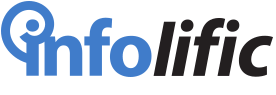

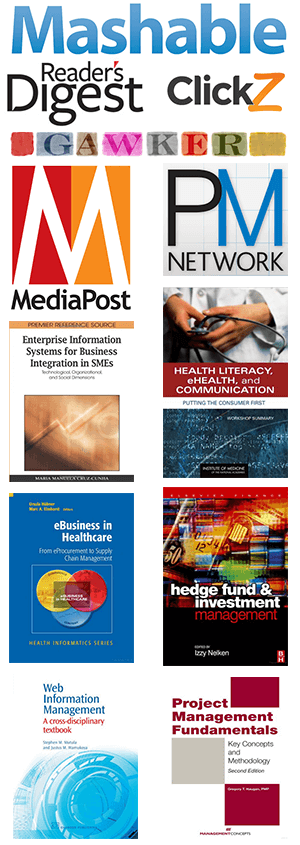
Leave a Reply