How to Record a Phone Call on iPhone
Recording a phone call on an iPhone can be tricky, especially with privacy concerns and restrictions. But what if you need to keep a record for legal reasons or personal use? Fortunately, there are ways to get it done. Let's look at the best ways to record phone call on iPhone.
How to Record a Phone Call on iPhone Using an App
Recording a call using an app can simplify the process and offer additional features like easy sharing and cloud storage. However, due to iOS restrictions, you'll need to rely on third-party solutions.
Use a Third-Party App
If you're wondering how to record a phone call on iPhone, third-party apps can simplify the process, though they require some setup. Typically, the process involves a three-way call, with the recording line as the third party.
- Find a Suitable App: The first step is to choose a reliable third-party app like Spynger that fits your needs. These apps typically require you to dial a recording line, merge the calls, and then start your conversation.
- Set Up the App: Once you've downloaded your chosen app, you must set it up. This typically involves registering with your phone number and granting the necessary permissions. You may also need to install the app on the target device, which takes just a few minutes. From there, you can monitor the activity remotely. Some apps may also require you to purchase credits or subscribe to their service before you can start recording.
- Initiate the Recording: To record phone call on iPhone, you'll generally need to start by opening the app and pressing a record button. The app will prompt you to dial a recording line, which acts as the third party in a three-way call. After connecting, merge this line with the contact you wish to record.
- Conduct Your Call: With the recording line active and merged, proceed with your conversation. The app will capture the audio for the duration of the call.
- Save and Share: Once the call is finished, the app will automatically save the recording. You can then access, listen to, or share the recording from within the app. Many apps offer cloud storage or integration with other platforms for easy access later.
Remember that different apps might have slight variations in their process, so it's essential to follow the specific instructions provided within the app to record phone calls on iPhone.
Use Google Voice
Google Voice is another option for recording calls on your iPhone. While it's a bit more straightforward compared to third-party apps, it has limitations, such as only being able to record incoming calls.
- Set Up Google Voice: First, you'll need a Google Voice account. If you don't have one, download the Google Voice app from the App Store and sign up with your Google account. After setting it up, configure your settings to enable call recording.
- Enable Call Recording: Open Google Voice and navigate to the app's settings. In the ‘Calls' section, toggle the option to record incoming calls. Keep in mind that Google Voice only allows recording of incoming calls, and you must enable this feature before the call starts.
- Answer the Call: When you receive a call you want to record, answer it through Google Voice. During the call, press the “4” key on your keypad. Google Voice will announce that the call is being recorded, which the other party will also hear.
- Stop the Recording: To stop recording, press “4” again or end the call. The recording will automatically save to your Google Voice account, where you can listen to it, download it, or share it as needed.
That's how to record a phone conversation on iPhone with Google Voice! It's a free solution, but its capabilities are limited to incoming calls. If you frequently need to record outgoing calls, this method may not be sufficient, and you might need to explore other options.
How to Record a Phone Call on iPhone Without an App
If you prefer not to use an app or find the process cumbersome, there's an old-fashioned way to record your call using a second device. It's simple but effective, especially if you only need to record calls occasionally.
Use a Second Device to Record the Call
If you're wondering, “Can I record a phone call on my iPhone without any apps or built-in features?” Yes, you can! Using a second device to record a call is always an option. Though it may seem a bit dated, it's a reliable method that requires minimal set-up. Here's how you can do it:
- Prepare the Second Device: Before the call, ensure you have a second device with a working microphone, like another smartphone, a tablet, or a dedicated voice recorder. Position the device close enough to capture the audio.
- Put the Call on Speakerphone: When you're ready to make or receive the call, put your iPhone on speakerphone. This way, the second device's microphone picks up both sides of the conversation.
- Start Recording: As soon as the call begins, start the recording on your second device. Make sure the recording device is positioned to capture the audio clearly without too much background noise.
- Conduct Your Call: With the second device recording, proceed with your conversation as usual. Keep in mind that the quality of the recording may vary depending on the placement of the devices and the environment.
- Save and Store: Once the call is over, stop recording on your second device. You can then save the file for future reference. If you need to transfer the recording to another device or edit it, most devices offer options to share or export audio files.
Keep in mind that the quality might not be as high as with dedicated apps to record phone call on iPhone. However, it's a quick and easy solution if you're in a pinch.
Conclusion
Recording a phone call on your iPhone can be done in different ways, each with its own pros and cons. You can choose to use a third-party app or take a more hands-on approach—it's up to you!
839GYLCCC1992
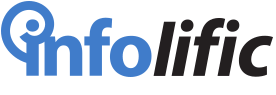

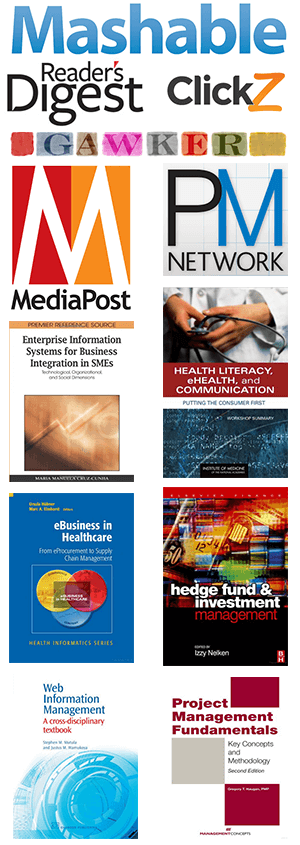
Leave a Reply