5 Easy Steps to Configure Your First VPS Server

Once you have purchased a VPS, there is one more step to be done before you can actually use it to host your website and prosper in this way — the basic configuration of your VPS. However, the procedure of configuring a VPS depends on the operating system of your VPS as well as your PC's OS and the tools that you want to use in configurations. For this reason, we want to make a more introductory overview checklist of the steps that are to be made for your VPS successful configuration, which will be followed up by further articles, dedicated to each particular case.
Configuring VPS server
Although working with Linux or Windows-based VPSs involves different interfaces, the basic elements of each OS's configuration are approximately the same. Let's have a look at them.
Step 1. Renting a VPS
If you haven't done it yet, it's a good moment to do it. Analyze the requirements of you (future) website, find a reputable provider offering a VPS meeting your needs, and go for it. A good offer, if you are going to have your business in Europe, is VPS in United Kingdom by HostZealot. After purchasing the VPS, you can proceed to its basic configuration.
Step 2. Connecting to the VPS
Naturally, before doing anything with your VPS, the first thing you should do is connect to the server. After purchasing a VPS from a hosting provider, you are likely to receive an email containing important information about your server as well as the credentials that you'll have to use to log in to your server. Save this information in a safe place, accessible for you and no one else.
Having your login information at hand, access the special interface that is used to work with the server.
If you have Linux VPS and use Linux or any other Unix-based operating system on your PC, you can just access your VPS through the command line using a simple command.
If you access a Linux VPS through a PC with Windows, you'll need a special client. A popular client we recommend you to use is PuTTY which you can download for free.
When connecting, you'll have to make up your mind about the connection type. We recommend the Secure Shel protocol (SSH) which is secure and convenient for working with your VPS.
For Windows VPS, you'll require Remote Desktop Protocol (RDP). If you're using Windows on your PC, the RDP is already present in the system and you only have to find the Access Remote Desktop application in the settings or just use the mstsc command in the Run command window.
To access Windows VPS On a PC with Linux OS you'll also need a special application – Remmina.
All clients are rather intuitive to use so you won't have trouble connecting through them. Just type your logging-in information from the e-mail in the corresponding fields and you can proceed to the following steps.
Step 3. Configuring basic security
Usually, all VPS have certain default security settings that are to be refreshed unless you want your VPS to be hacked more easily. Let's have a look at a few easy actions each VPS user can do in order to optimize the security of your new VPS server.
As for Linux VPS, the first thing you can do is change the default password and port. The default value of the port is 22, though some providers set another default port for the sake of their clients' security. Anyway, it's best to change the port to the value of your choice which can be any number between 1 and 65535.
Then, make sure that the Linux kernel is updated. This procedure may vary depending on the Linux distribution.
For Windows, it's essential to check whether the system is updated and to set up automatic updates. After it, make sure to configure your firewall, turning off the unnecessary ports, change the RDP port number, protect RDP connection by means of SSL/TLS, and run the security configuration wizard.
Step 4. Adding new users
The first and only default user is the root user, a user with admin rights. To make the work with VPS more convenient and secure, other users are usually added.
In Linux, use the corresponding command depending on the distribution. Also, make sure to add new users to the SUDO group that is entitled to make changes on the server and create passwords for them.
In Windows, the path to creating a new user varies depending on the version of the OS, but you always have to look for the Accounts, where you'll be albe to create and set up the new users.
Step 5. Installing basic software
Of course, there are various software solutions that can be used on your VPS. However, for each system, there is a starter pack of solutions that are necessary for certain basic tasks.
In the case ofLinux VPS, we have the so-called LAMP package, consisting accordingly to the name of Linux, Apache, MySQL, and PHP.
On Windows, we have a similar package called Internet Information Services. It's included in the OS by default, so we can activate it through control panel.
Conclusion
Configuring a VPS is not the hardest task, but there are many things to keep in mind. So if you are new to hosting, we hope that this short overview of basic configurations for both Windows and Linux VPS was helpful. Thank you for your attention, take care!
839GYLCCC1992
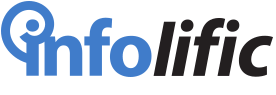

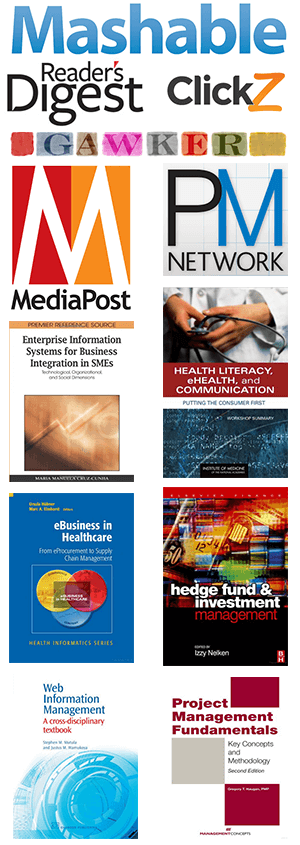
Leave a Reply