Ways to Use Excerpts in WordPress
Bloggers sometimes want to give readers a quick overview of the article. You might want to make your content easier to scan or promote several blog posts on your homepage. Knowing what post excerpts are and how you can use them to your advantage can be very helpful.
Text summaries of pages and posts
But what is an excerpt? Basically, an excerpt provides a text summary of pages and posts. It tells a visitor what the article is about in several sentences. Excerpts usually have a link so that the visitor can read the full post or page.
If there are 20 articles on your blog, around 500 words each, you don't want a page with 10k words. It would be much more feasible to have a page of 20 short excerpts.
How to use post excerpts
You can post excerpts in a number of ways, both on your WordPress website and outside of it. WordPress often displays the excerpt blurbs on the default archive pages the theme has created. These pages display all of the posts within a certain tag or category. It's also possible to create a customized page and use the Query Loop block or the Blog Posts block to display posts.
These blocks come with several options and settings to control how your posts are displayed. These include whether to display the length of the excerpt or the excerpt in general.
You can find excerpts on the homepage of the site or below the hyperlinked title of the article in Google search results.
Google can use a relevant snippet from the post as an excerpt instead of the page's meta description. The snippet usually contains the keyword the user has entered. What's more, people can use excerpts on social networks to inform followers and users of the subject of the post being shared. They can be used in newsletters to provide an overview of the content of round-up posts being shared as well.
How to produce an excerpt
You can produce an excerpt manually or automatically. Professionals recommended the former. If this isn't possible or feasible, WordPress uses the first 55 words of the post automatically.
Post excerpts can boost your site's user experience and increase engagement and conversion rates. If you have a news blog or a content-heavy site in general, post excerpts can drive traffic to it or boost your Search Engine Optimization (SEO).
If you'd rather produce an excerpt manually, the process and outcome will depend on various factors, like your WordPress theme. Not all themes make it possible to display post excerpts. If the theme doesn't support excerpts, you can use the Block editor and Full Site Editing to add one. If it does, just enter and edit your text.
Block editor
The Block editor has an excerpt box. It's located on the right in the Settings panel. You must enable it if you're using the Classic Editor and the option isn't on there by default. Go to a new post, then go to Screen Options. Choose excerpt in the Screen Elements section. You should now see an Excerpt box under the post editor, where you enter the summary of your post or article.
Changing post excerpt length
WordPress takes the first 55 words by default and uses that as the excerpt with an ellipsis. While the system doesn't have a tool to change the length, you can change it by using a plugin to manage excerpts or by adding a code snippet to your theme's functions.php file.
Enable excerpts using the More tag
If your theme doesn't come with inbuilt functionality to display excerpts, you can enable them manually by editing your theme files. This approach isn't recommended if you're not comfortable working with code. You can also display an excerpt using the More tag in the Classic Editor. Mark the end of the excerpt, then go to Insert.
In the Block Editor, choose the excerpt and choose Insert After after clicking on the three dots in the toolbar. To add a new block, click on the plus sign and enter “more” in the search field. To insert the excerpt in your post, click on the More block.
839GYLCCC1992
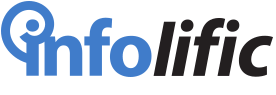


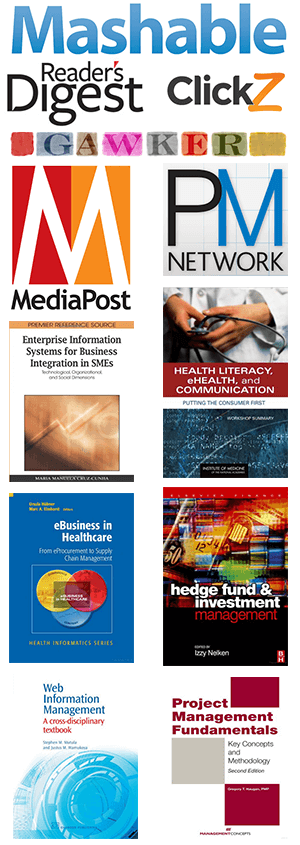
Leave a Reply